If you're experiencing an issue with installing SoundID Reference on your Windows computer, this guide provides troubleshooting tips to resolve the problem.
In this article:
- Microsoft Visual Library C++ 2015-2022
- Checking administrator privileges
- Checking access privileges for certain directories
- VPN
- Editing the Hosts File
- Troubleshooting the installation issues
Microsoft Visual Library C++ 2015-2022
If the SoundID Reference installer abrupts the installation process and closes the process without any error messages, the issue can be related to the Visual Library C++ Redistributable package that is installed on your computer. By default, the installer will detect the library or install it. An issue can occur when the library cannot be updated which forces the installed to end the process. To resolve the issue, follow the steps below:
- On Windows go to Settings > Apps > Installed apps
- Find Microsoft Visual Library C++ 2015-2022 Redistributable (x64/x86)
- Click on the three dots and uninstall both
- Reboot your computer
- Install SoundID Reference
- Reboot your computer
Checking administrator privileges
Installation of the full version of SoundID Reference requires administrator privileges on your Windows computer because an audio driver is installed with the SoundID Reference standalone app.
If you run into any issues while installing SoundID Reference on Windows it is worth checking your user account status. To do this please:
- Type "control panel" in the windows search bar to launch Control Panel
- Navigate to User Accounts > User Accounts.
- Here you will see your current logged-on user account displayed on the right side. If your account has administrator rights, you can see the word "Administrator" under your account name.
NOTE! If you do not have an administrator account on your machine, you will need to create a new administrator account or arrange the installation with the user who has administrator privileges on your Windows machine.
Checking access privileges for certain directories
If you do have an administrator account but you are still experiencing issues while installing the SoundID Reference software, there is a chance that you do not have install or access privileges to certain directories. To double-check that you do have the required access privileges to install SoundID Reference, please do the following:
- Navigate to the Sonarworks folder in Program Files:
C:\Program Files\Sonarworks
- Right-click on the Sonarworks folder and click Properties
- Navigate to Security > Edit to open the Permissions window
- Select Administrators and check the Full control box below
- Click on Apply > OK to apply the changes
VPN
If you are using a VPN service, consider temporarily disabling it for the install process.
Editing the Hosts File
If the hosts file on your computer contains the mapping of IP addresses of Sonarworks hosts names, you may encounter connectivity issues to our host and experience trouble with installing SoundID Reference. For steps on how to resolve this, see our guide here: Editing the Hosts File
Troubleshooting the installation issues
If the installation issues persist, please help us troubleshoot the issue by extracting and sending us the installation logs and temporary files from the failed installation. You can find them inside a hidden Windows "temp" folder. Here are the instructions on how to collect the install logs:
- Open Windows Explorer, and enter the following string into the address bar:
%localappdata%/temp
- Sort folder contents by Date modified, so that the latest entries appear on top
- Launch the SoundID Reference installer and monitor the Temp folder for new entries
- Let the installer run as far as it goes, and collect the newest files (install logs) from the Temp folder
- Compress the collected logs in a ZIP file, and submit a request below with the files attached
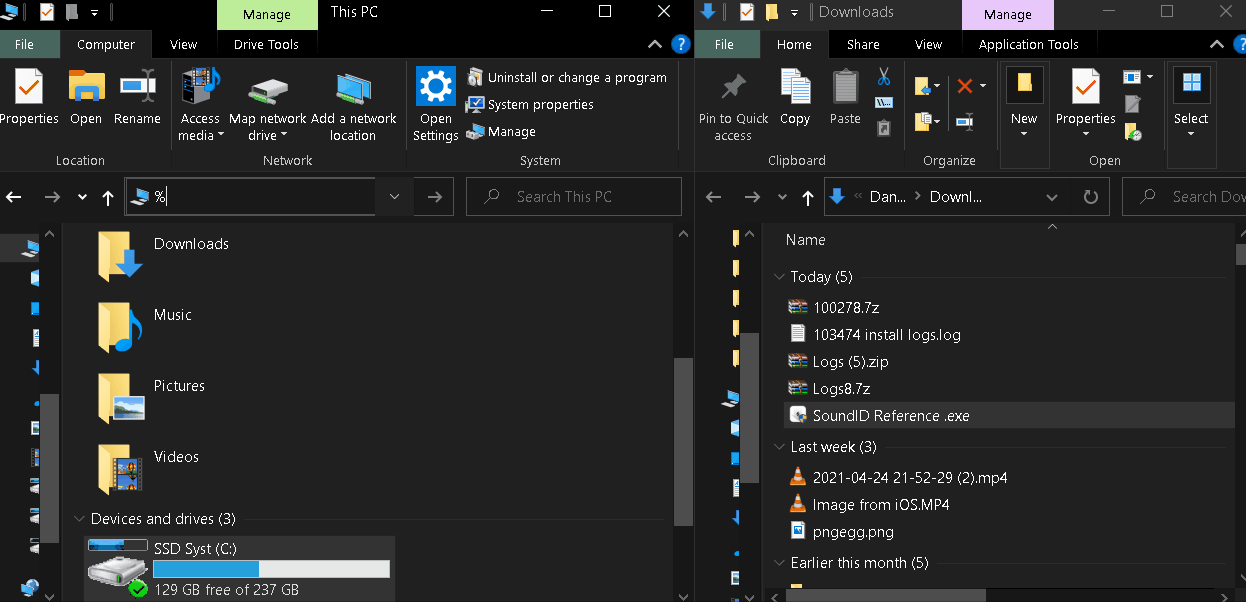
0 comments